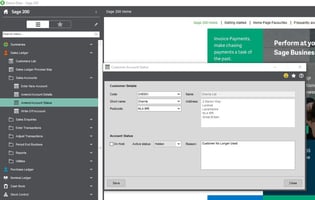New Feature Alert!!!!
Imagine if you could Export and Update Sage 200 Data using Excel?
Well, you need not imagine any more. Since Sage 200 v2019 (version 12.00.0031), extra functionality was introduced which allows you to export and update your data from Customers (Sales Ledger), Suppliers, (Purchase Ledger), Stock and Nominal Accounts.
In each module you will find the option to Export Information out into a CSV file, which you can then edit and import back in as a CSV.
You can open this file in Excel to edit the information, but as you may already know, if any of your data fields contain leading zero's, then these will be lost if you just boldly open the Excel file straight from the CSV.
We would recommend that you Open Excel first and then use the 'Data' toolbar and select From Text/CSV to import your data from the CSV file and make the required fields TEXT format.
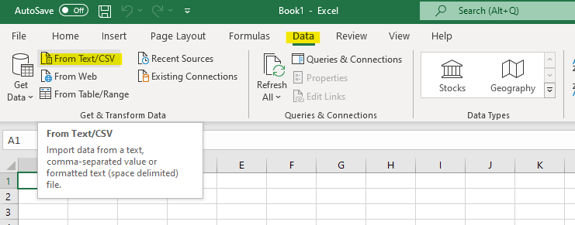
You can see for yourselves what fields/data can be edited etc by clicking here
We would highly recommend removing/deleting columns from the Excel file you do not wish to update as this does make the file easier to view and manipulate, HOWEVER, there are Mandatory fields the file needs to work and these are found in the link above inside the Import File templates.
The Import function for each module can be located in the same area as the Export function and it is as easy as selecting your file, ticking the box 'Update account if exists' and clicking OK